Set Up a Payee Account
Set up a payee account for the store owner where you can choose the payment method within the website, including bank transfer, credit card, PromptPay, as well as cash on delivery, which can be set as follows:
1. Accept payment via bank account
1. Navigate to Manage
2. Go to E-commerce > Accept payment
3. Click on the + Add Payment Method button
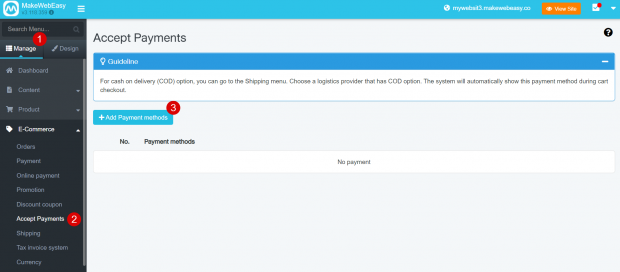
4. Select payment method: Bank Transfer
5. Click the Activate button
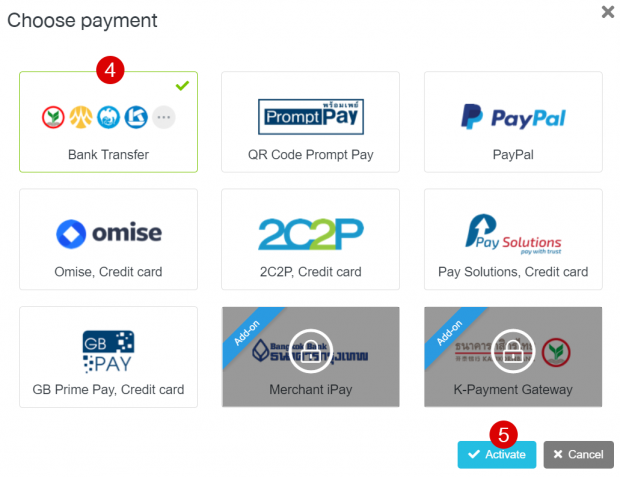
6. Click + Add Bank Account button
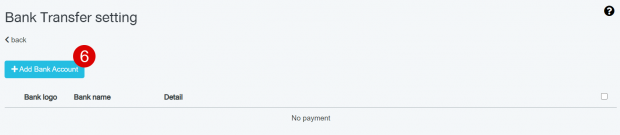
7. Select the desired bank account
8. The system will retrieve the name and logo of the bank automatically
9. Enter account details, account name, account number
10. Click the Save button
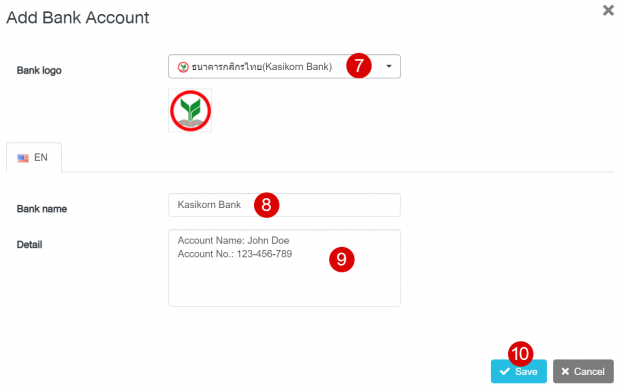
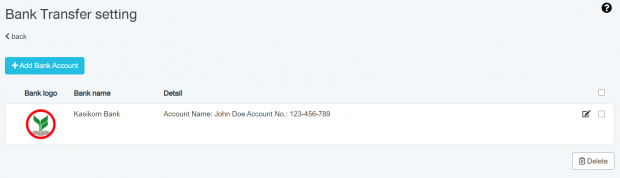
Results when setting up the payment method via bank transfer is successful
2. Accept payment via Prompt Pay account
1. Navigate to Manage
2. Go to E-commerce > Accept payment
3. Click on the + Add Payment Method button
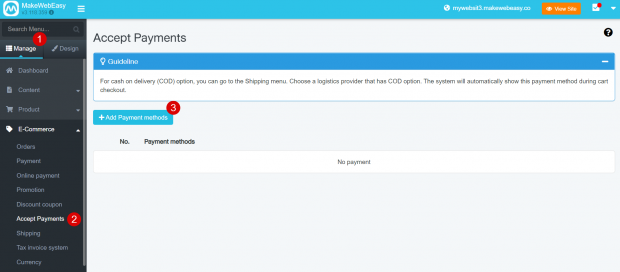
4. Select payment method: QR Code Prompt Pay
5. Click the Activate button
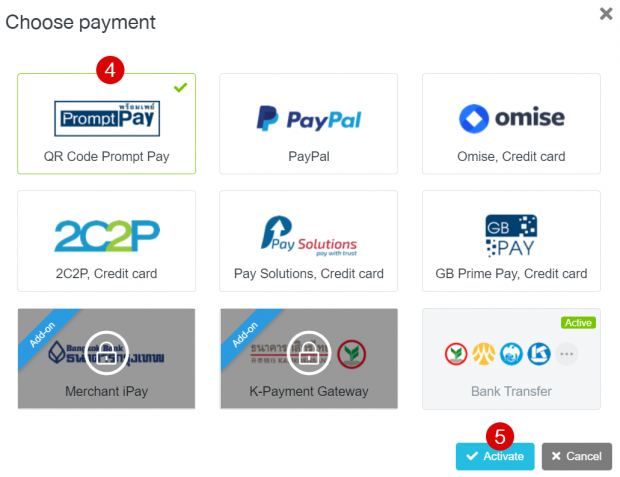
6. Select Prompt Pay number whether it is a phone number/ID card, then enter the number
7. Enter the name-surname of the account number
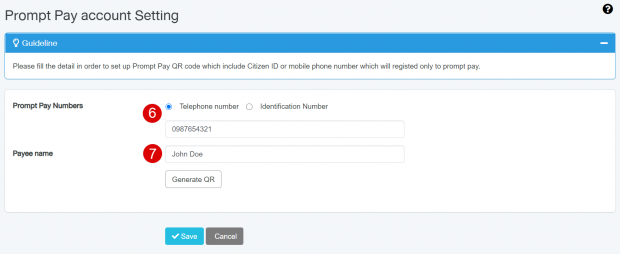
8. Complete and press the Generate QR button
9. Click the Save button
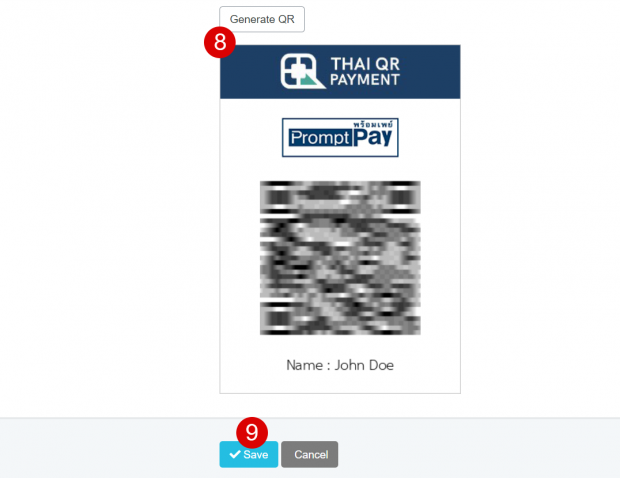
3. Accept payment via Paypal
1. Navigate to Manage
2. Go to E-commerce > Accept payment
3. Click on the + add payment method button
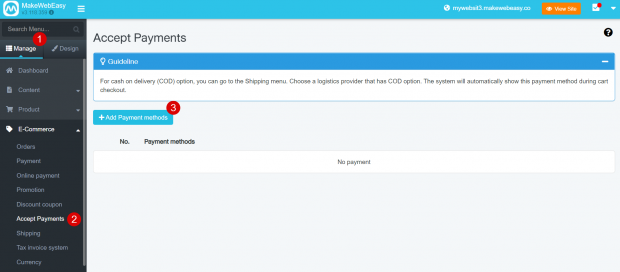
4. Select payment method: PayPal
5. Click the Activate button
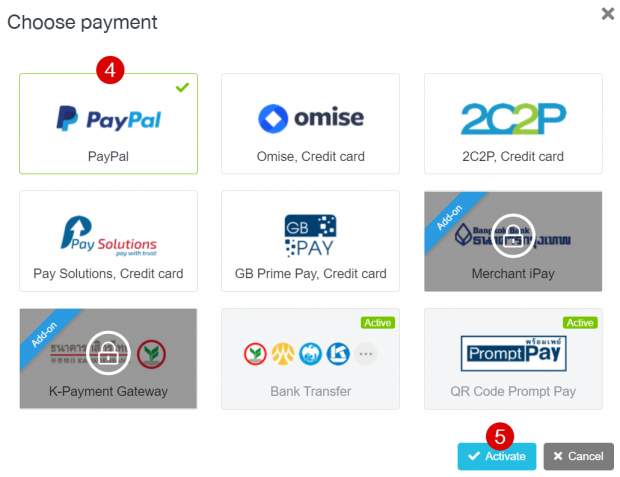
6. Enter your Paypal account details (if using a credit card, please contact service provider to get an Account ID into the system for deactivation)
7. Click the Save button
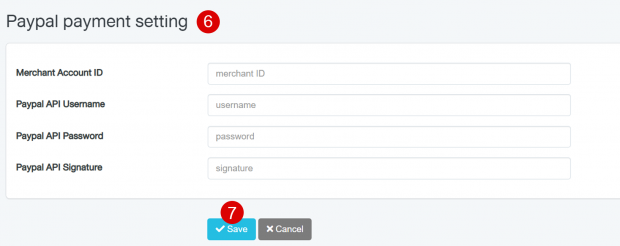
4. Cash on Delivery
If you want to use a cash on delivery payment method, you can be set it up in the Shipping system. Choose a courier that supports cash on deliver then the system will automatically show the cash on delivery payment method on the cart details page.
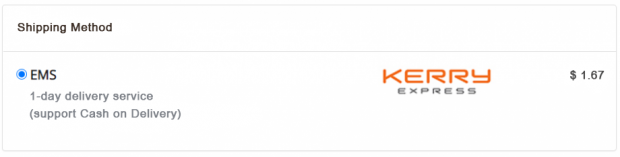
Cash on Delivery result
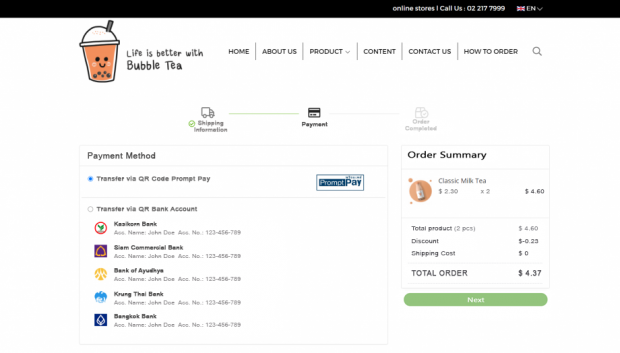
Accept payments results on the website
