Creating and Managing a Dropdown or Sub-menu
When you are designing a website for your business or online store, arranging multiple menus into sub-menu might be tough, follow these steps to manage your drop-down menu:
1. Creating a sub-menu
1. Navigate to Design
2. Select Header > Header Menu
3. Place your cursor over the menus that you created earlier until it becomes four-headed arrow. Drag a menu to the right and drop it under the main menu. The header menu can be divided into Main Menu> Sub-menu 1> Sub-menu 2
4. Click the Save button
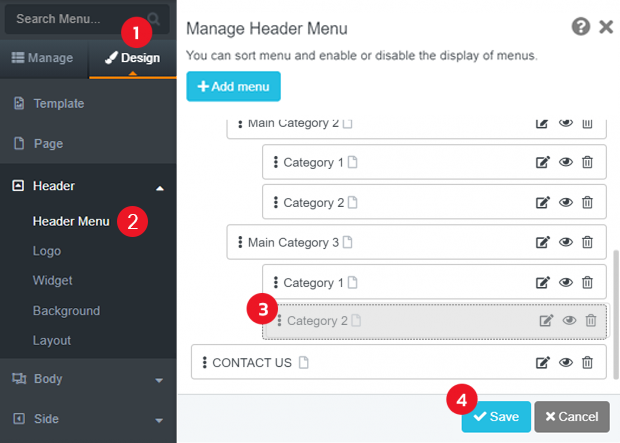
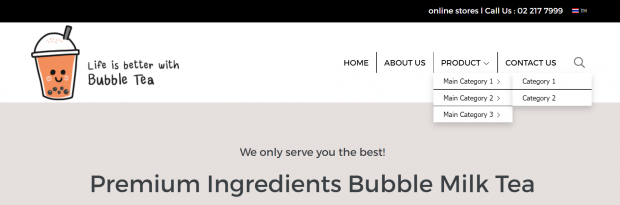 The result of header menu as the main menu with two layers of sub-menu
The result of header menu as the main menu with two layers of sub-menu
2. Create a sub-menu in a column style
Follow the first step above to create sub-menu 1 and select the column style menu according to these steps:
1. Navigate to Design
2. Select Header > Widget
3. Select Header Menu > Style
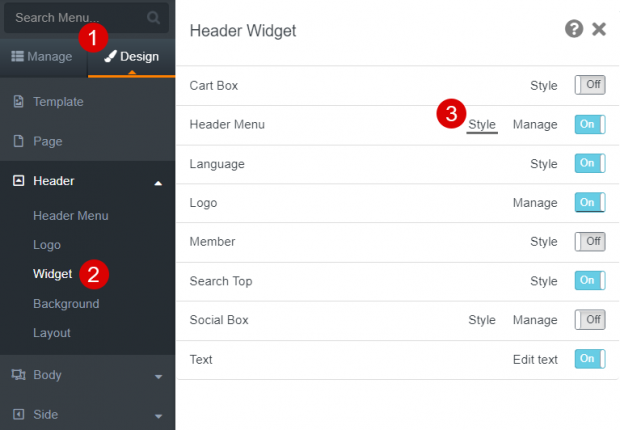
4. Select Multi Column Menu in Menu style
5. Click the Save button
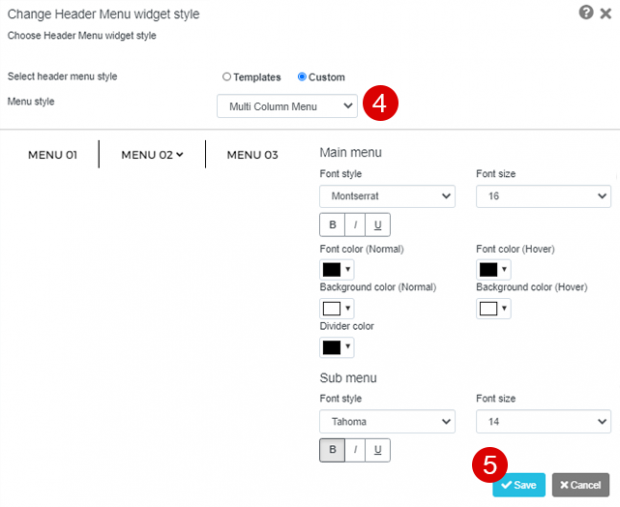
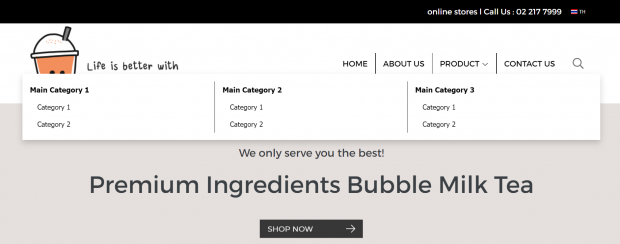
The result of a simple sub-menu with columns
Note: regular sub-menu style is suitable for a website with fewer sub-menus. On the other hand, a multi-column menu is suitable for a website that has multiple menus
